Windows Shortcut Keys
July 15, 2019
In the last Article I wrote about Keyboard Shortcut Keys and how useful they are to save time.Short cuts work in conjunction with special keys called “Modifier Keys”. These are
Whilst the most commonly used version of these are located in the bottom left hand side of the keyboard, there are others located on the right hand side.
These modifier keys are press and held down to “modify” the following keys.
So here’s a list of the most common used in Windows.
- Windows Key + R: Opens the Run menu.
- Windows Key + E: Opens a Explorer Window for browsing files.
- Alt + Tab: Switches between open programs.
- Windows Key + Up Arrow: Maximise the current window.
- Ctrl + Shift + Esc: Open the Task Manager.
- Windows Key + Break: Opens system properties.
- Windows Key + D: Hide/display the desktop.
- Alt + Esc: Switch between programs in order they were opened.
- Ctrl + Esc or Windows Key: Open Start menu.
- Alt + F4: Quit the active application or close current window.
- Alt + Spacebar: Open menu for active program.
- Windows Key + M: Minimize all windows.
- Shift + Windows Key + M: Restore windows that were minimized with previous keystroke.
- Windows + F1: Open Windows Help and Support.
- Windows + Tab: Open Task view.
There are also many keystrokes that can be used in applications.
- Alt + Letter: Select menu item by underlined letter. You can preview by pressing just the ALT key. You can see this in Microsoft Word.
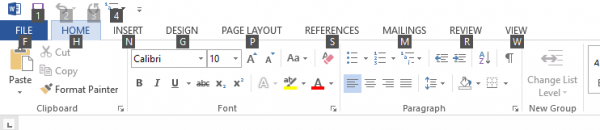
- Ctrl + F4: Close active document (work with most applications).
- Ctrl + Up or Down Arrow: Move cursor up or down one paragraph.
- Ctrl + Left or Right Arrow: Move cursor left or right one word.
- Home: Move the cursor to the start of a line.
- End: Move the cursor to the end of a line.
- Ctrl + Home: Move to the start of a document.
- Ctrl + End: Move to the end of a document.
- F1: Open Help menu for active application.
There are many Application specific shortcut keys. I would suggest you search the internet for shortcut keys for any application you use on a regular basis as you’ll save yourself a heap of time.


