Setup email forwarding
April 15, 2025
1. Open Microsoft Edge.
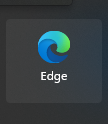
2. Navigate to https://outlook.office.com
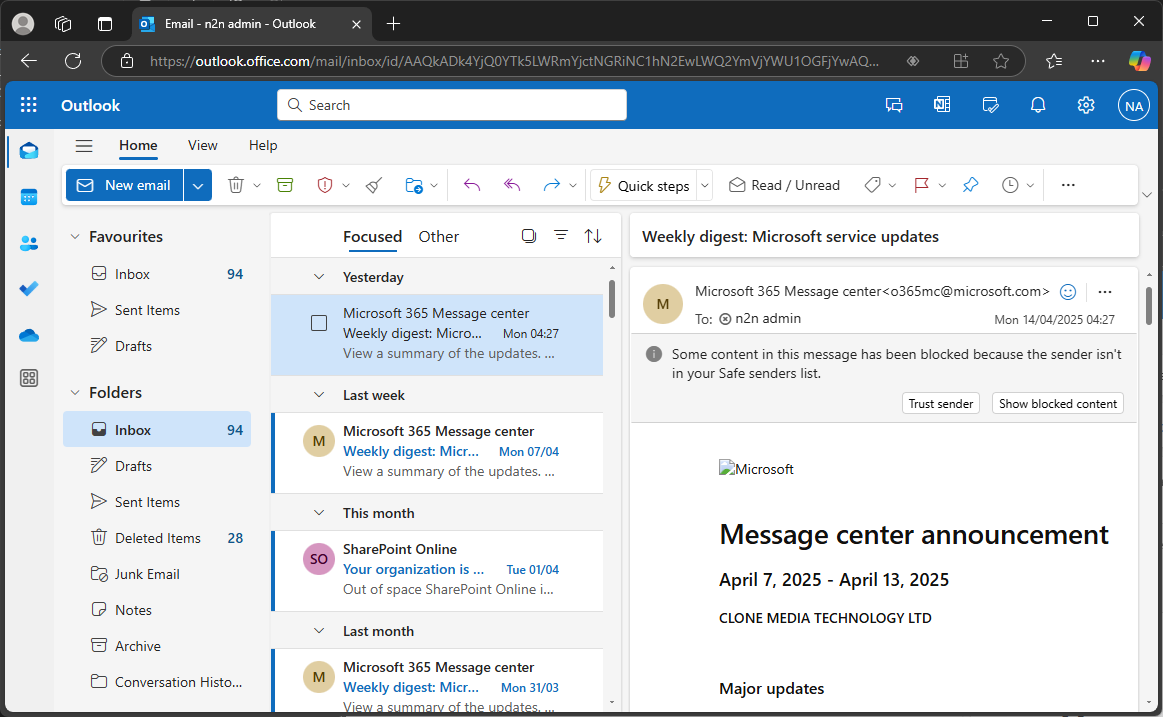
3. Open the settings by clicking the cog in the top, right corner
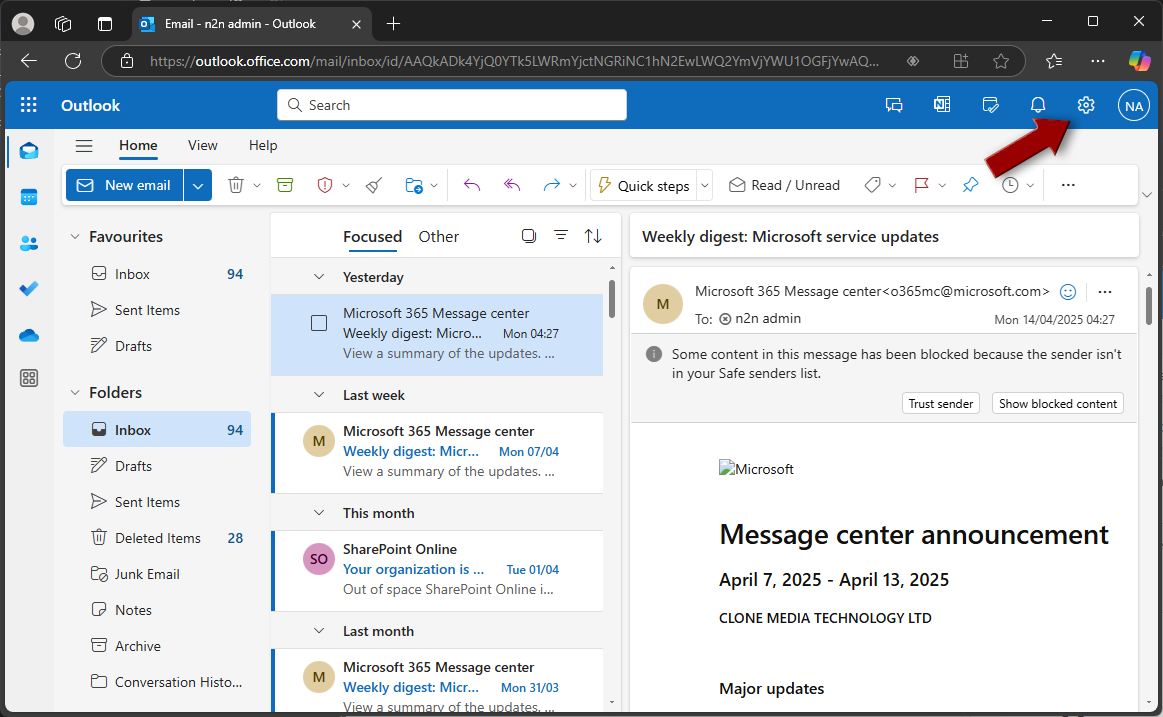
4. Select Email and then Forwarding from the tabs on the left.
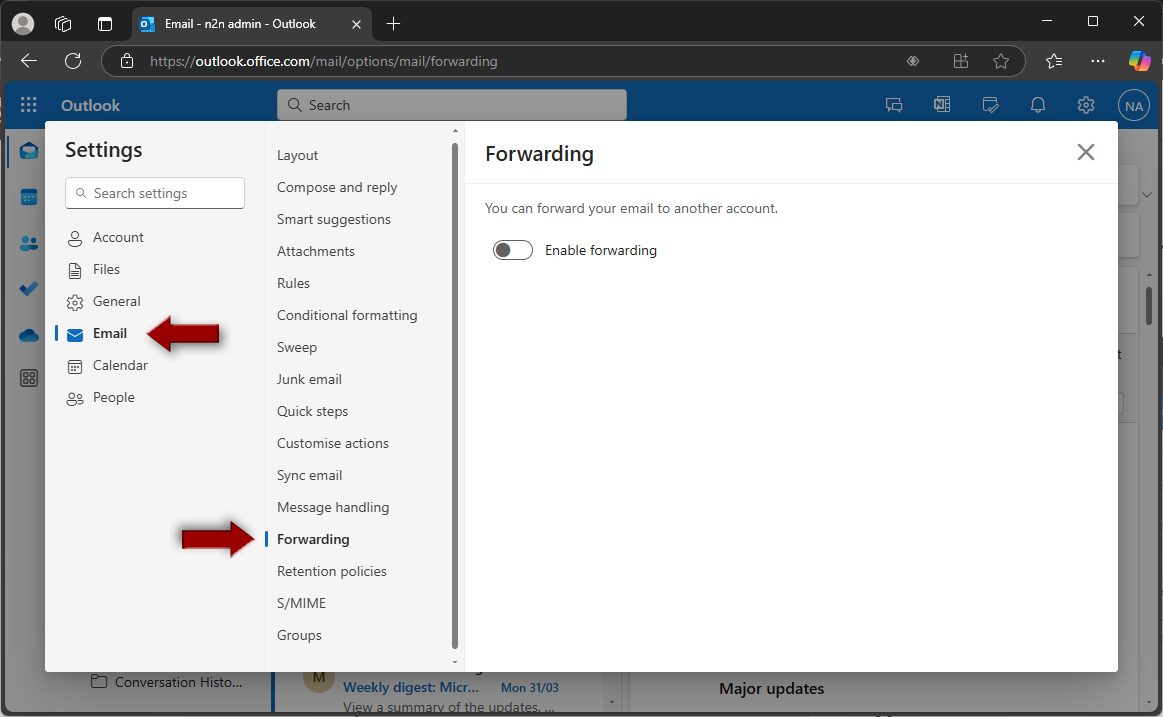
5. Turn on Enable Forwarding and enter the Forward my email to: address.
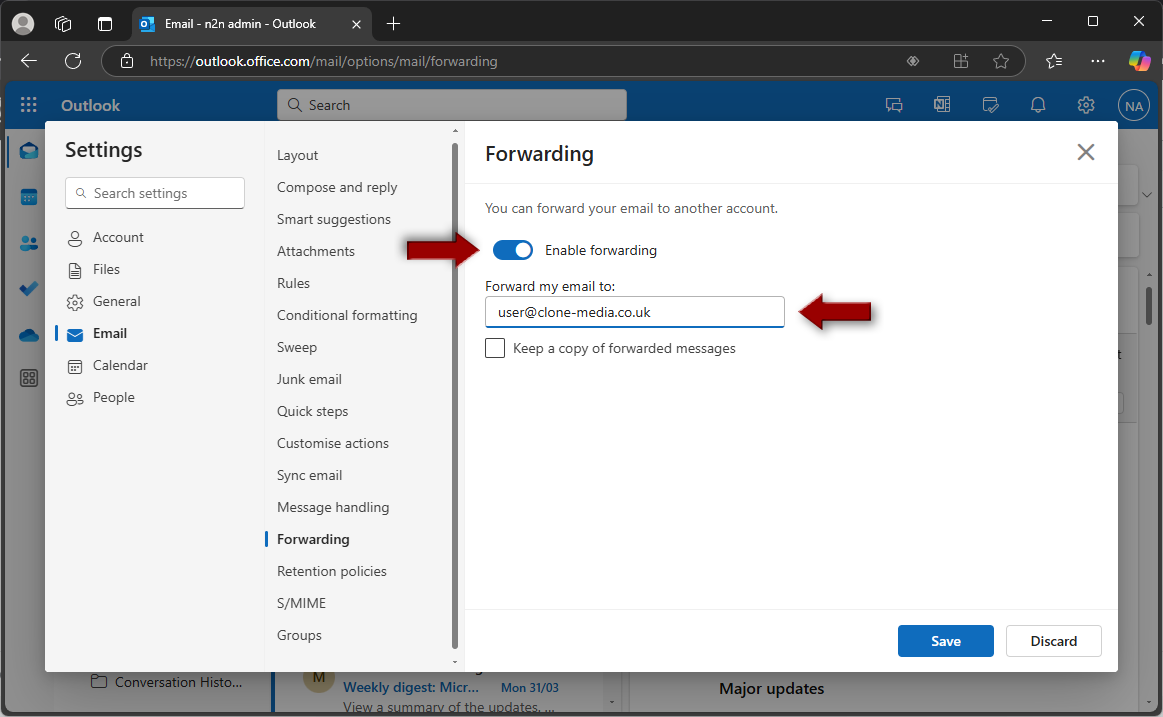
You can optionally Keep a copy of forwarded messages
6. Click Save
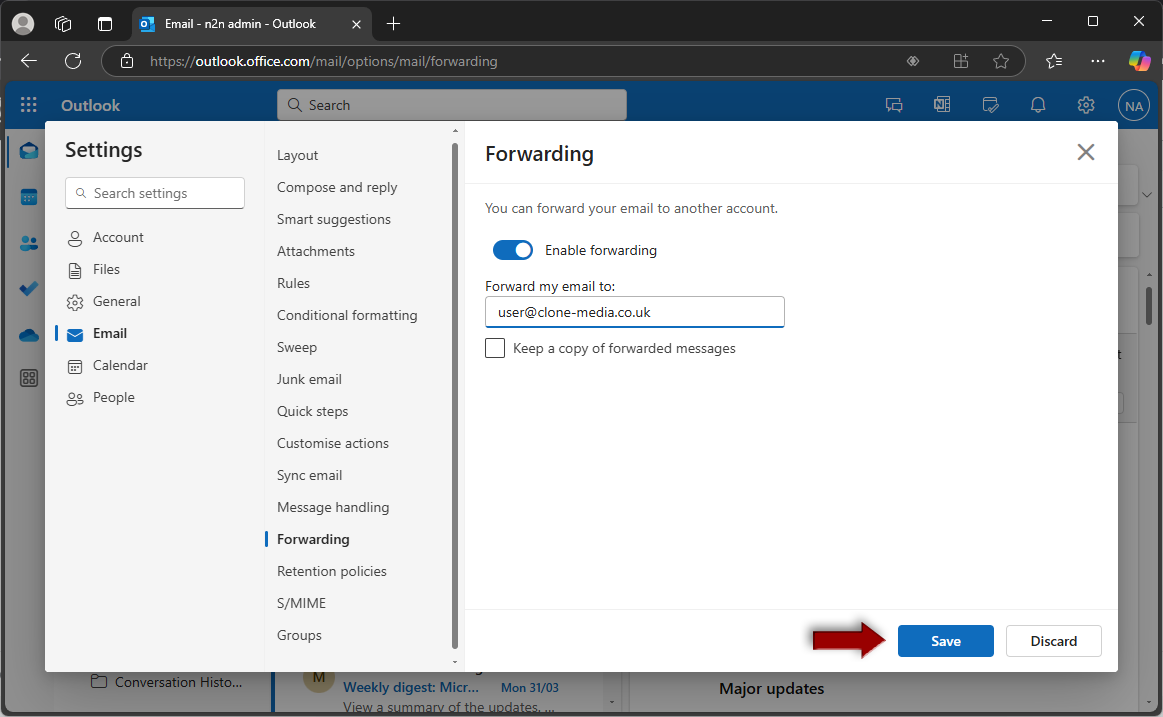
7. Close the settings dialog by selecting the X on the top, right of the window.
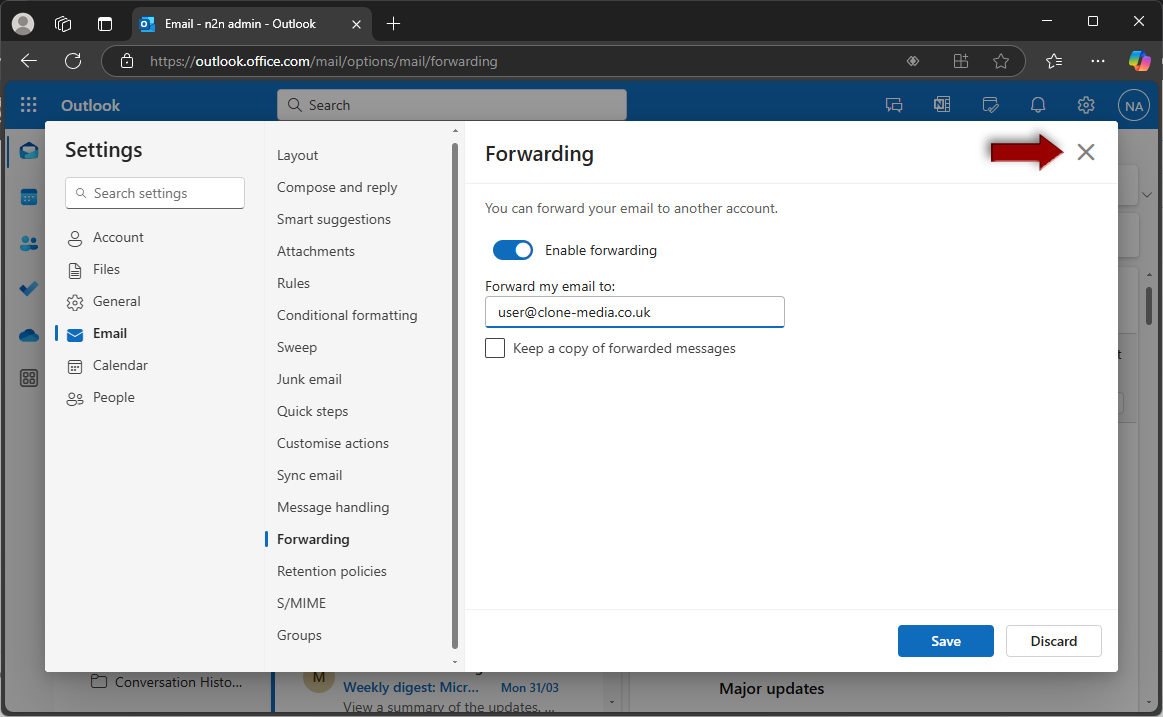
Selecting your second account
If you have two email accounts, you can open the settings account as follows:
1. Select the Account badge in the top, right corner.
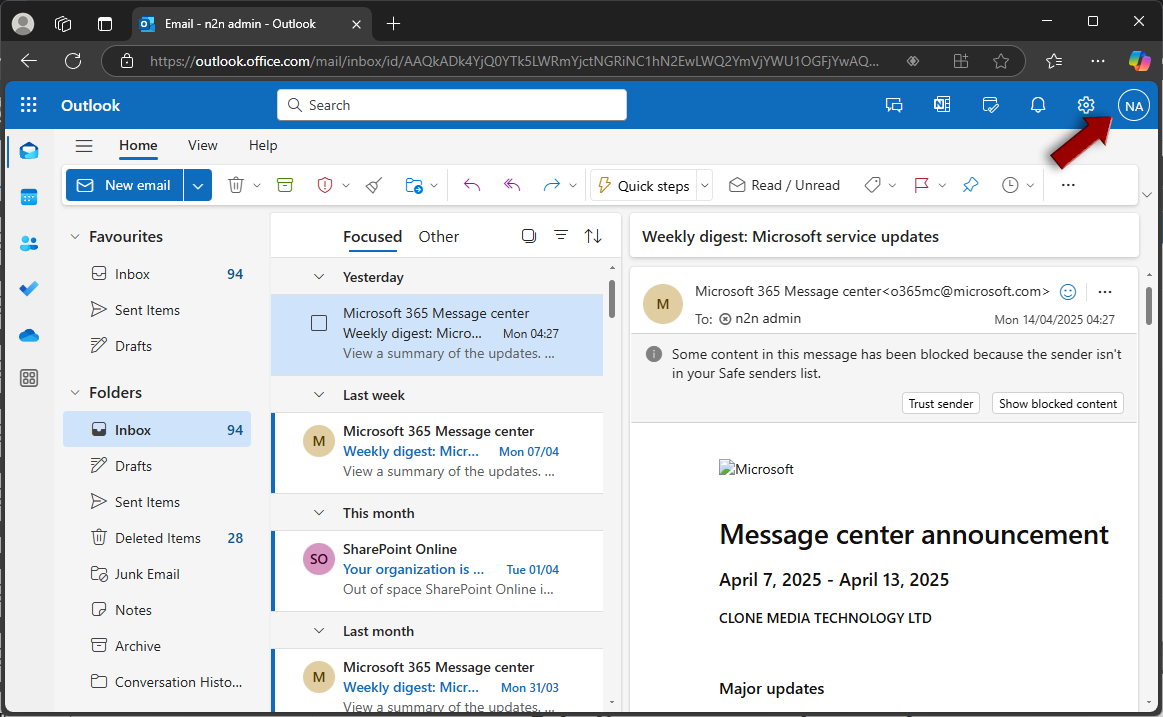
2. Click Open another mailbox
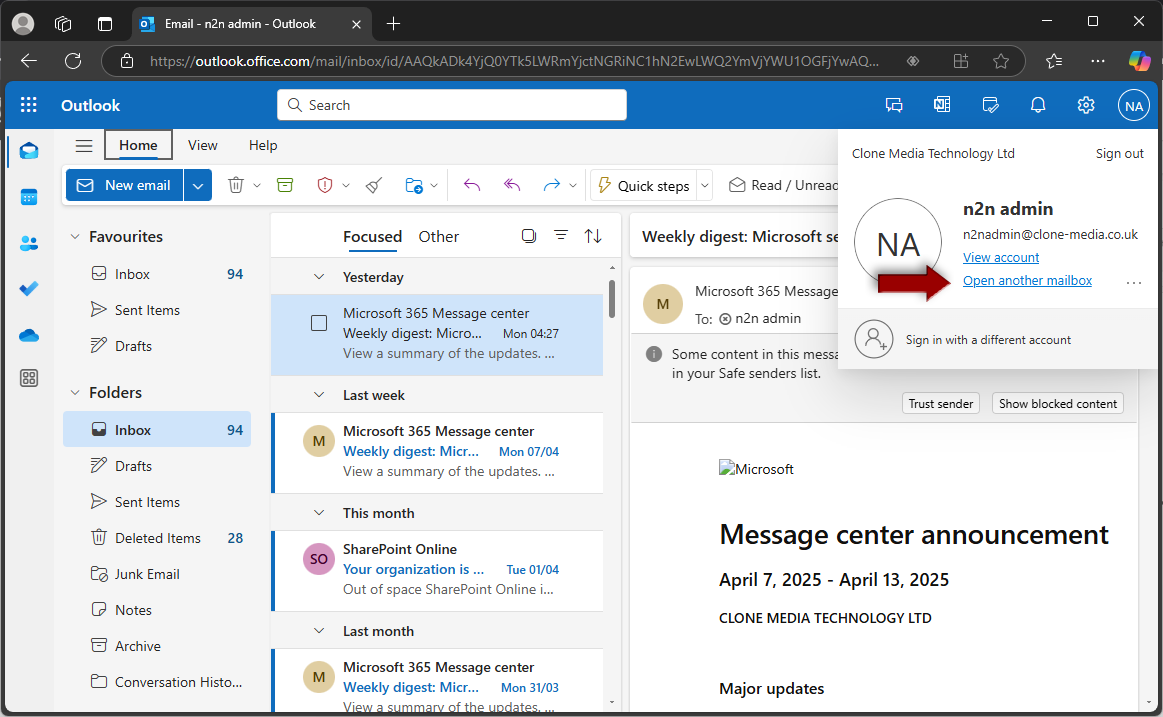
3. Search for your other mailbox
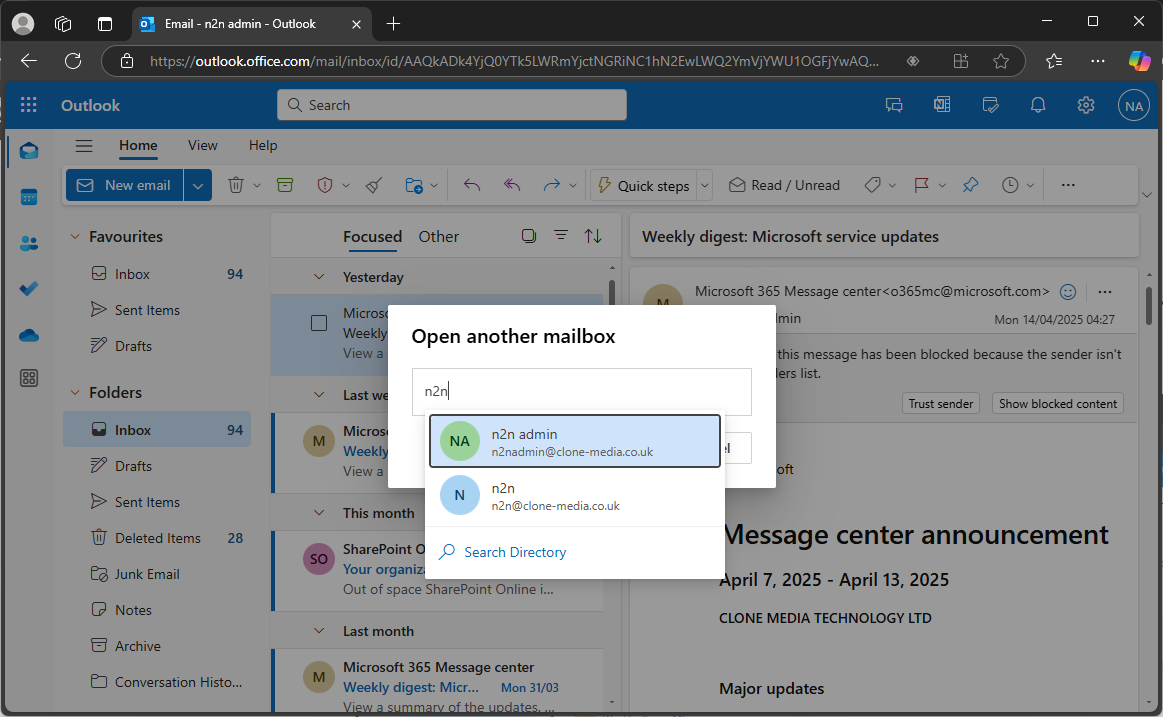
4. The mailbox will now open in a new window and you can follow the instructions above to set forwarding.

